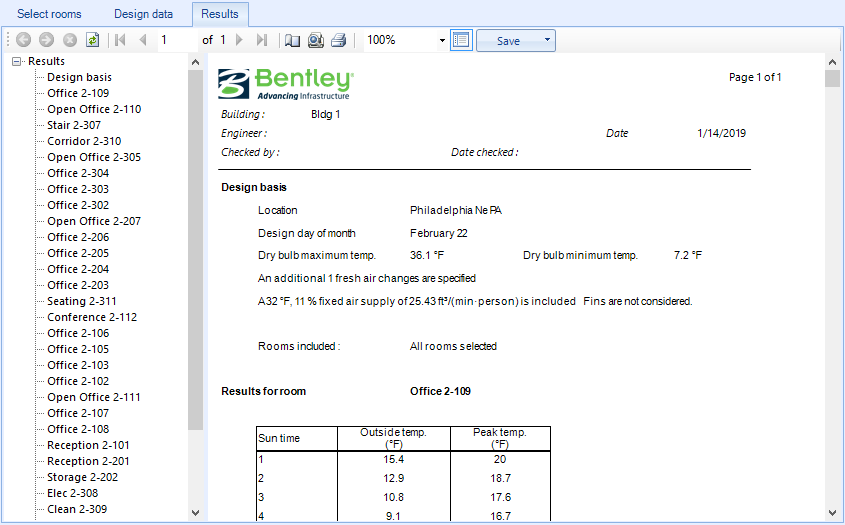| Select Rooms
|
Click to select and deselect the rooms displayed in
the report. Clicking the icon changes the layout of the dialog. Rooms can be
selected/deselected individually by clicking on them, or select/deselect all by
clicking the two buttons provided.
-
Select all — Used to select all rooms
with a single click.
-
Deselect all — Used to deselect all
rooms with a single click.
-
OK — Applies all changes and closes the
Room selection view.
-
Cancel — Cancels all changes, and closes
the Room selection view.
|
| Design data
|
Contains controls used to change the design data
for the calculation to consider.
- Air
changes - Sets the additional air changes for fresh air based on
the set changes for the given occupancy. No, or a single fixed change, or
multiple (three) rates can be set. For Dynamic, the changes apply other than
those defined in the rate slot.
- Times for
additonal air changes - When set No, the time of occupancy is
taken; when set to Yes, the time period either from occupancy schedule or
manually set period be applied.
- Time
On/Off - The start and end time for above set changes will be
applied for fresh air.
- Use
Occupany Schedule - When checked, takes over the selected Schedule
over the manual ON/Off time setting.
- Include
window fins - Enables consideration of window fins. If you opt to
include window fins, the calculation will check if each window is shaded by
fins at each hour of the day.
- Avoid
Overheating - The maximum permitted summertime temperature value
can be set; and you can check corresponding additional change calculated using
the
Calculate button.
- Fixed
temperature air - When checked, the calculation is performed
assuming a potentially infinite supply of heating or cooling air at a fixed
temperature. Therefore the calculated design air flow rate is always able to
meet any load or change in load no matter how large or abrupt. In reality air
flow rates are limited by duct sizes and fan capacities. Also enables the
remaining air flow options
Air change,
per person,
per area, and
Air temperature both in value and
percentage.
- Outside
conditions - Used to vary the maximum outside dry and wet bulb
temperatures experienced on the design day and month by selecting data based on
the weather profile being used for the project. Click
Re-calculate all to repeat the
calculation with the new temperature data selected.
|
| Results
|
Displays results from the calculation in several report
formats for rooms selected in Select rooms tab. Clicking the
Results tab runs the calculation if there
are changes in
Design data or a new room selection is made.
Temperatures for individual rooms are detailed on the
Design basis report. Total gains are
detailed on the
Results for room sections of the report.
Selecting a room name in the tree in the left pan scrolls the report to that
room details.
|
 Used to display results from the
summertime temperatures. The temperatures —outside as against the peak
temperature for individual rooms or the entire building for all hours of a sun
time can be viewed in the
Report tab. You can
Select rooms and adjust
Design data to run the calculation using
different rates and conditions.
Used to display results from the
summertime temperatures. The temperatures —outside as against the peak
temperature for individual rooms or the entire building for all hours of a sun
time can be viewed in the
Report tab. You can
Select rooms and adjust
Design data to run the calculation using
different rates and conditions.